PIXIE Portal is a fast and cost effective way to extend PIXIE’s Bluetooth Mesh (wireless communication) over longer distances reliably and easily, without Wi-Fi or internet connections.
This expands the range and scale of where you can install PIXIE providing more opportunities for reliable wireless automation operations.
This is useful for simple applications such as controlling a boat shed or garage which is further than 10-15 meters away from the main PIXIE installation, which is typically the limit of PIXIE devices.
PIXIE Portal provides open air range extension of <=120metres with both the SALPIXIE and PIXIE PLUS App.
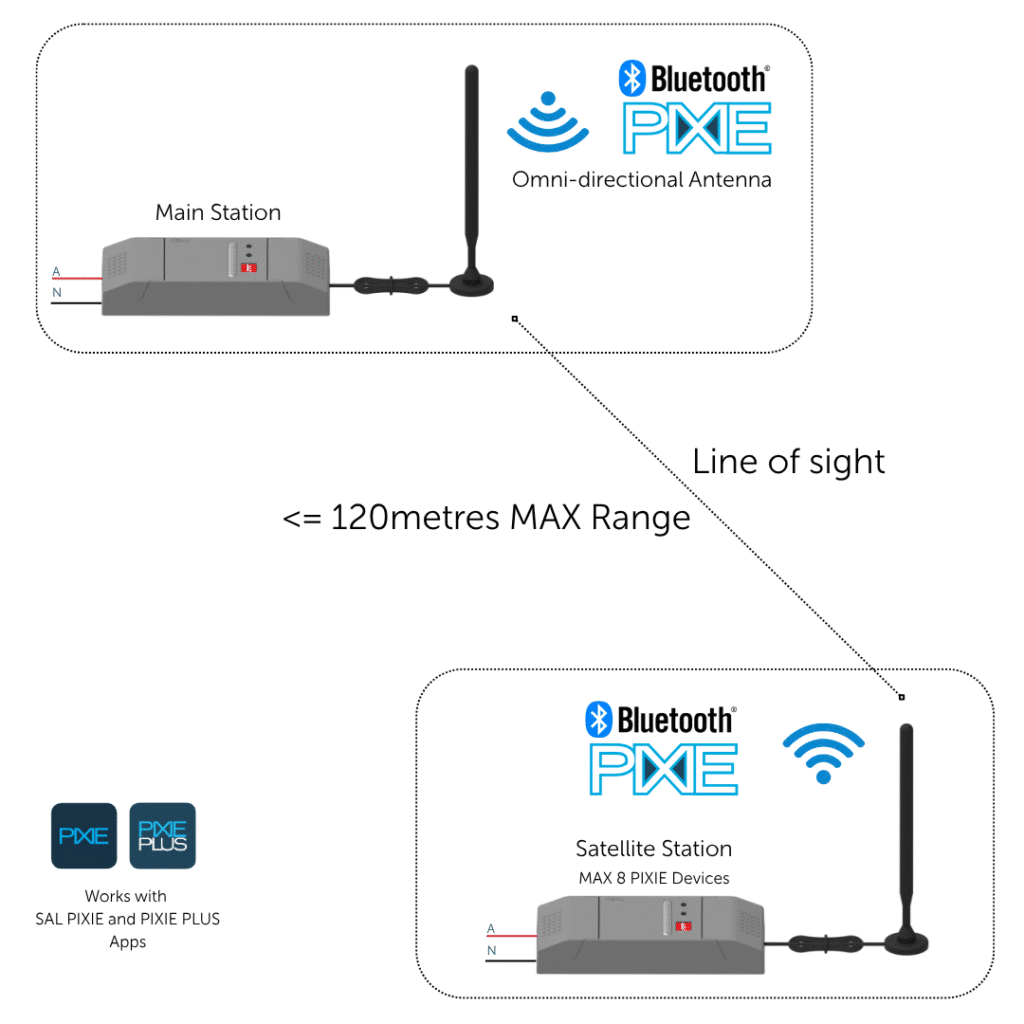
💡
Heavy Rain ImpactIt should be noted that heavy rain can impact the reliability over longer distances during the rain event. This attenuation can be up 20%, and this should be considered in planning when getting close to system distance limits. The 120metre distance is indicative of this worse case weather scenario.
The PIXIE Gateway is NOT needed for PIXIE Portal to operate so is suitable for all kinds of applications
This is also useful for applications such as :
- – Rural projects where 1 to 4 remote outbuildings require centralised control from one or more locations and distances exceed normal PIXIE BT mesh transmission limits.
- – Sports fields where a central club house also has control of field pole lighting or multiple courts such as netball, tennis etc. etc.
PIXIE Portal – Wireless Product: SPT321WS/BTAS/PK2 #
The product packages comes as a set and components are not sold separately.
- – 2 x Portal modules – 1 Master Station and 1 Satellite Station
- – 2 x IP65 Antennas
- – 2 x Antenna mounting and 3metres of Antenna cable for each
- – 2 x 2core flex and plug for easy termination and connection to GPO, making installation simple.
Visit the PIXIE Portal product page to download installation documents.
The Stations have 3 dipswitches:
- – Switch 1: Set Device Mode – Primary or Satellite Station
- – Switch 2 & 3 Set Channels – to allow for up to a maximum of 4 Portals per home / gateway.
Switch 1: You nominate which device is Main and which is Satellite
In each pair, one must be Main and one must be Satellite and from the factory each pair has the dipswitch pre-set for users.
Switch 2 and 3: You select the channel for the pair. This only needs to be modified if you are using more than one Portal pair on a project
Each pair must have the same channel selected as there are 4 channels available.
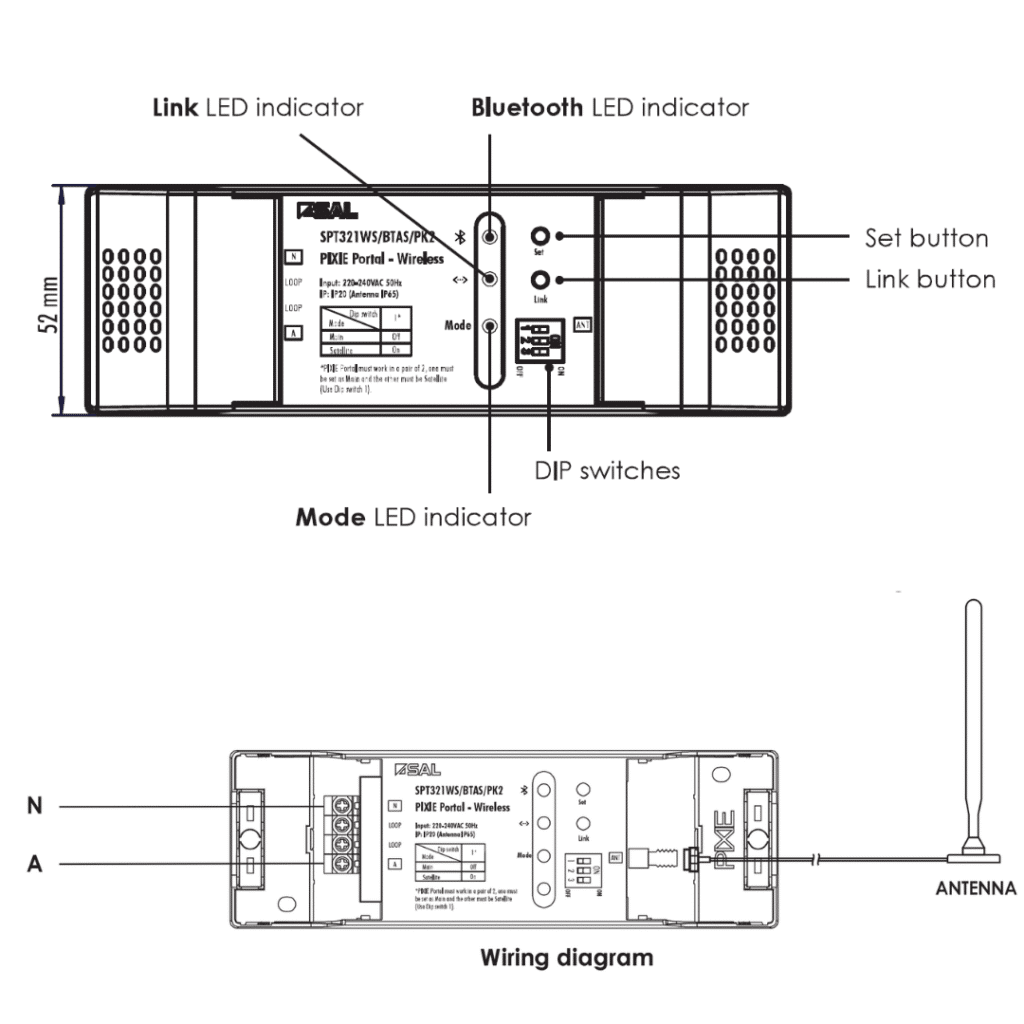
Operational Parameters #
A Main Station and Satellite Station are required, where the Main Station resides in the primary PIXIE installation location and the Satellite module is installed remotely by simply powering the Satellite device and connecting the antenna and cabling.
Normal PIXIE system dimensions apply, meaning no more than 128 PIXIE Master devices can be installed in a single installation without the addition of another PIXIE Gateway.
- – A maximum of 4 sets of PIXIE Portal (Main and Satellite) can be deployed on a single PIXIE Gateway or PIXIE Home installation as only 4 different channels exist.
- – A maximum of 8 PIXIE Master devices can be installed at (each) of the Satellite installation locations.
- – Bi-directional control from Main and Satellite locations alike
- – Open air distance is 120metres – depends on antenna placement, obstructions between devices and building material types.
⚠️
Heads up!When installing more than one pair, the external antennas must be mounted 2 metres apart as a minimum for optimal operation. Failing to do so will likely cause fault system operation.
Bi Directional Control Explained #
🌟
Control from everywhere ‘on-site’ no internet neededThis means that any command onto the PIXIE mesh can be originated from either point – the Main Station or the Satellite Station.
For example, if you had a PIXIE multifunction controller installed in the boat shed – the Satellite Location – and this multifunction is programmed to recall a scene which includes PIXIE master devices which are installed at the Satellite Location and the Main location, then the scene would be recalled as per normal.
The location of the devices is not relevant, only that they are part of the PIXIE mesh to which the portal is also connected.
Setting Up #
Its important that first all Master and Secondary devices have been scanned and added into the PIXIE or PIXIE PLUS app at both the MAIN and SATELLITE locations.
Next double check that one PORTAL has its dipswitches set to MAIN ( the one in the MAIN residence) and the other has its dipswitches set to SATELLITE ( the one at the SATELLITE location).
Adding the Portals #
In the PIXIE App or PIXIE PLUS App, navigate to: Setting –> Configuration –> PIXIE PORTAL –> Add Portal
⇒ Remember as these are SECONDARY PIXIE devices they WILL NOT appear in a standard ADD DEVICE scan and they must be added via the process above.
Follow the on screen setup instructions provided.
Simplified Setup Process #
Press a local PIXIE dimmer/switch 4 times THEN press the control button on the first Portal device 4 times – its paired and you are done.
Repeat to add the next one.
Successfully Configured? #
- – The Bluetooth LED indicator should be solid blue,
- – the LINK LED indicator should be solid blue or blinking blue occasionally.
- – The MODE LED indicator of the main station is solid blue
- – and the MODE LED indicator of the satellite device is green
Antenna Mounting #
The PIXIE Antenna base is magnetic so it can be fixed simply to the outside of a metal shed.
As the antenna base comes with 3metres of antenna cabling for connection to the base stations, this provides flexibility with mounting the base station in an IP protected area also.
If you don’t have a metal surface to attach the antenna base to, installation of a simple galvanized plate as per the pictures below (from Bunnings), will provide a solid mounting surface – for example underneath the eaves on a home and a boatshed.


Sample Applications #
We’ve provided a few simple installations below which we believe encompass the most common use cases for the PIXIE Portal
Boat Shed #
This is the simplest installation variant.
- 1) Install the PIXIE products, including Main Station in the main residence.
- 2) Ensure the Main Station is within range of PIXIE mesh inside the home.
- 3) Connect the antenna and mount the aerial on the outside of the building as it is IP65 rated. The PIXIE Portal Station/s are IP20 rated so if you are mounting it outside it would have to be installed in a weatherproof enclosure.
- 4) Install the other PIXIE products providing control for lighting etc. in the boat shed – maximum of 8 devices at the satellite location.
- 5) Install the Satellite station and ensure it is within normal range of PIXIE mesh inside the boat shed
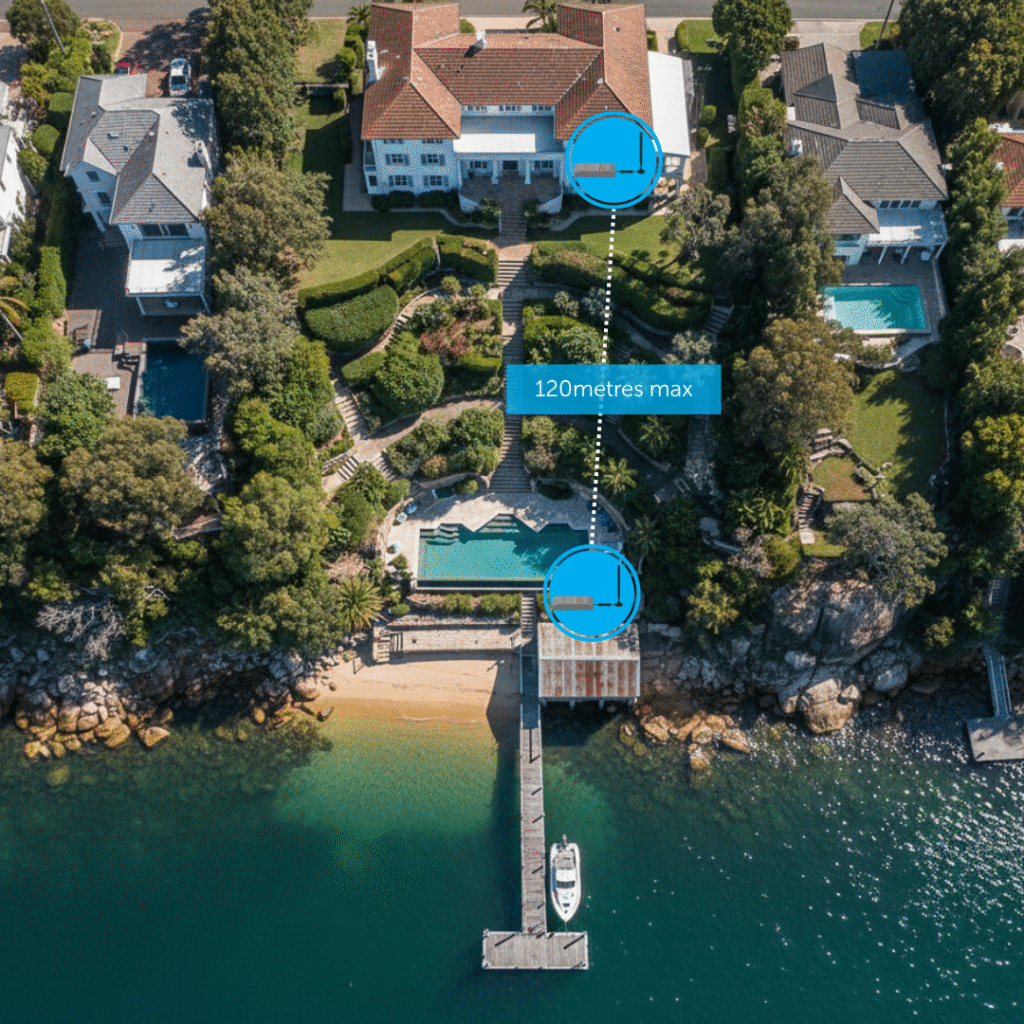
Rural Property #
Coming soon.
Sports Fields and Courts #
Finally a solution to make sports field lighting control functional, simple and easy to use
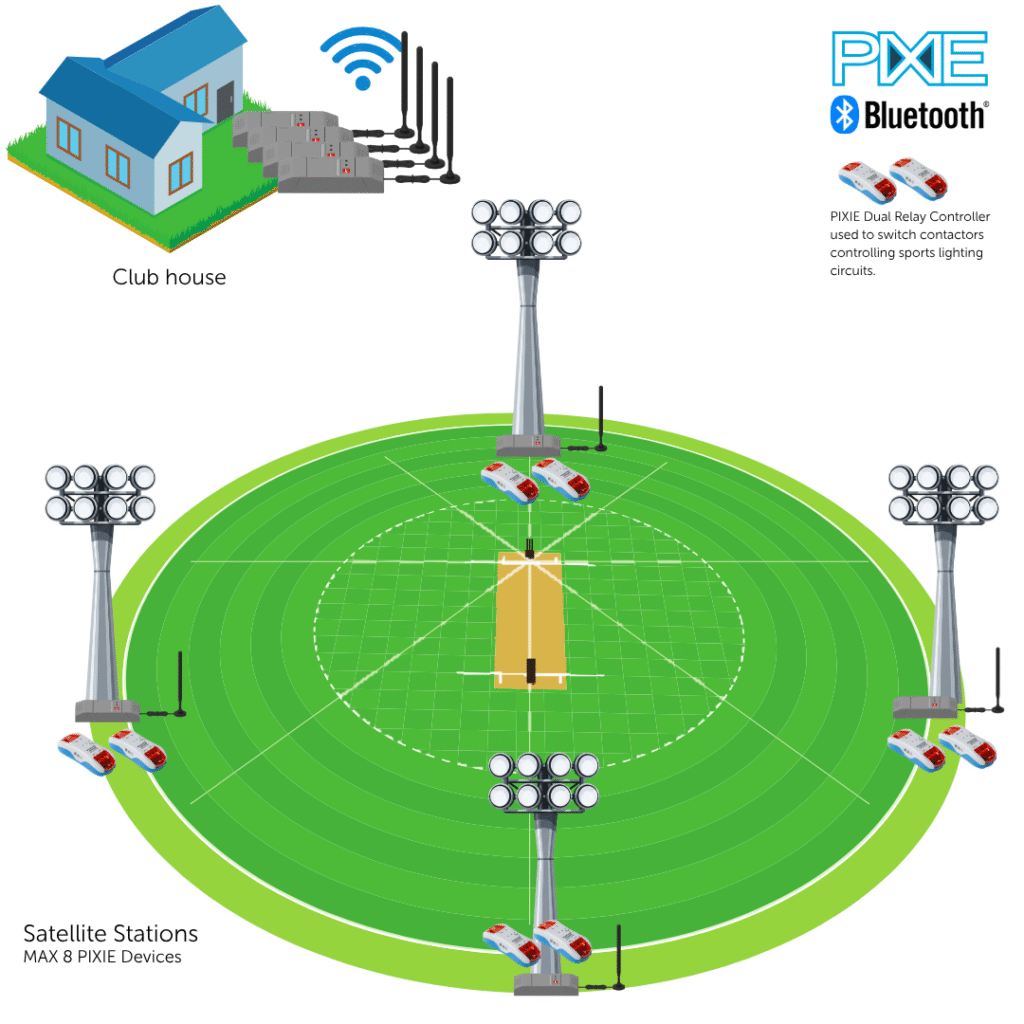
In this example we have a separate club house which houses the MAIN PIXIE installation, including a PIXIE Gateway in this case to allow for on-ground and remote access and control.
The PIXIE devices in the club house may be controlling various different lighting areas such as the bar, locker rooms, landscape lighting etc. or it may be a simple matter of a gateway and a switch for basic on/ff light control, in addition to 4 x PIXIE Portal MAIN units and their antennas.
At each of the 4 lighting poles we have installed 2 x PIXIE Dual Relay controllers – which each have 2 x 6Amp relay channels – providing up to 4 independently switched lighting circuits at each pole, which assist when creating scenes for training, game, pack-up etc. The Dual Relay Controllers will control suitably rated contactors which actually control the lighting loads.
These relays are installed inside a weatherproof box on the pole, inside which is also mounted the PIXIE Portal Satellite station, and the antenna is mounted externally to ensure reliable radio signal transmission as its an IP65 antenna.
In this way we have 4 PIXIE Portal at the MAIN location, one of each of the remote lighting control pole locations. With this configuration any or all of the poles and club house ( MAIN) lighting and device can be controlled independently, as groups, as part of a scene ( training mode where only half the lights are turned on for example ). This also includes scheduling capabilities for all connected devices which ensures sports field lights are always off according to curfews.
Finally using PIXIE Members Roles, the admin user can invite and decline as many other users as they like. These members can be invited via an email or by scanning a QR code locally from their mobile device. Importantly each member is assigned specific capabilities with respects to what they can control, from a specific device, group and scene perspective.
This access can be revoked instantaneously by the PIXIE PLUS Admin owner at any time via the PIXIE PLUS App.
💡
Detailed Sports Field OperationsWe’ve created a more detailed explanation of how this works here for you:
Sports field lighting control that plays to win: why PIXIE Portal changes the game



