MASTERlink is a new feature available as of April 2024 which allows one PIXIE Master Device to control another PIXIE Master Device or Group of master devices.
What’s Needed to Make MASTERlink operate? #
- – MASTERlink does NOT need a PIXIE Gateway
- – MASTERlink operates with both the SAL PIXIE and PIXIE PLUS Apps.
- – MASTERlink allows each of the sensors to operate either another PIXIE Master device ( except another sensor ) or a Group.
- – MASTERlink is available in sensors with Firmware Version 1.3 or above.
- – MASTERlink allows control of either – ANY individual Master devices (even those NOT enabled with MASTERLINK) – OR ANY GROUPS of devices (as per PIXIE groups created)
- – MASTERlink enabled devices will ALWAYS perform the operation SET. If more conditional control is needed then we recommend using the PIXIE Gateway and PROGRAMode in PIXIE PLUS app.
- – MASTERlink is available in PIXIE Sensors and PIXIE Smart Switches (inc. Smart Timer Switch – STS600BTAM) ONLY
The best way to demonstrate is to use a scenario. Whilst this scenario features sensors, if you were just using the MASTERlink function from the PIXIE smart switches the concepts are the same.
We have 2 sensors – one at the top of the stairs and one at the bottom of the stairs.
The home owner would like 2 different light circuits to operate when approaching the stairs from either the top of the stairs or the bottom of the stairs.
In this example let’s assume that NEITHER of these sensors is connected to any of the loads being controlled.
That is, they simply have an Active and a Neutral connected to power the devices.
- – The down lights over the stairs are connected to a PIXIE dimmer – SDD300BTAM
- – The LED strip is still controlled from the PIXIE LED Strip Dimmer – LT8915DIMBT
When a person approaches either sensor both light sources operate.
What Can You Do with MASTERlink in PIXIE #
To achieve this we are going to user the MASTERLINK feature – which as of April 2024 is available in both PIXIE Master sensors.
You may have to update your firmware to access this feature which is visible within either of the Sensor Setup pages in both the PIXIE and PIXIE PLUS apps.
What Steps are needed? #
Step 1 is to create a PIXIE Group which includes the 2 PIXIE master devices – the dimmer and the LED Strip dimmer
Step 2 is to head to Sensor#1 and set your MASTERLink function on.

Step 3 is to press the SET button to create your MASTERlink.
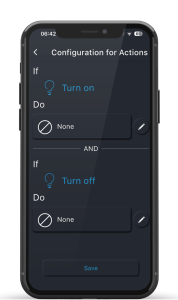
Step 4 is to define what the MASTERlink function from this sensor will do when it turns on and turns off. In this scenario you would select the GROUP created at STEP 1 and Save.
Step 5 is to repeat this process for Sensor #2
Once setup, the moment either sensor Turns ON or OFF ( Detects Motion / Sensor Times-Out according to Sensor Time out settings) the Group you have defined will operate.
This happens VERY quickly and is a much simpler set up than the initial example but it does depend on specific wiring on each project.




Awesome job Team Pixie #TeamSAL