Using the PIXIE PLUS app it is possible to activate WIDGETS which provide both iOS and Android users a fast method to access frequently used devices, groups and scenes without having to unlock their mobile devices.
Users can select up to 8 different functions to include in their Widget App on their mobile device.
We have assumed that you know how to activate widgets on your mobile device.
The examples provided below refer to Apple devices, where this functionality means swiping right from either the LOCK screen or HOME screen to reveal the PIXIE PLUS Widget function.
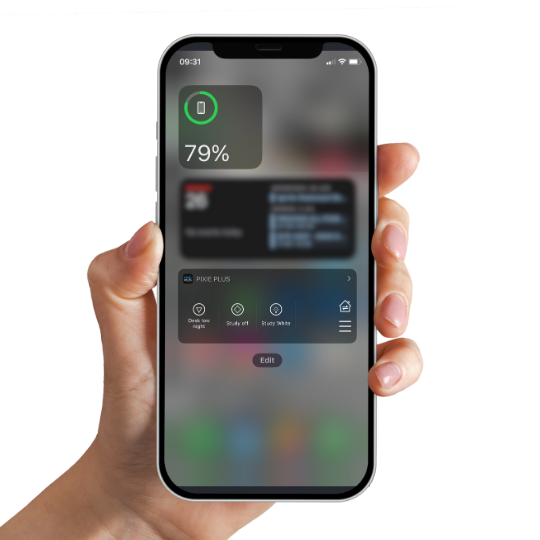
PIXIE PLUS Widget Features #
Using the Widget features means there is no need to either UNLOCK your mobile device or OPEN the PIXIE PLUS app to provide control of your PIXIE Smart Home.
There are a few controls on the PIXIE PLUS Widget that deliver some handy controls for your PIXIE PLUS home/s.
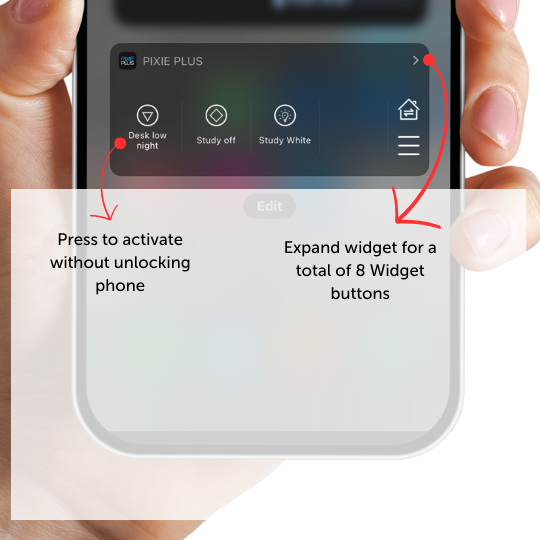
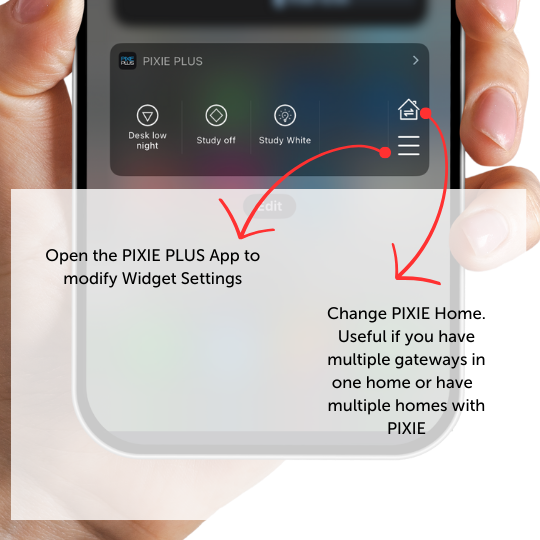
How To Activate Widgets #
Open the PIXIE PLUS app and select the MMORE button at the bottom right of the page.
A menu will open with of the option beings WIDGETS.
Select that option
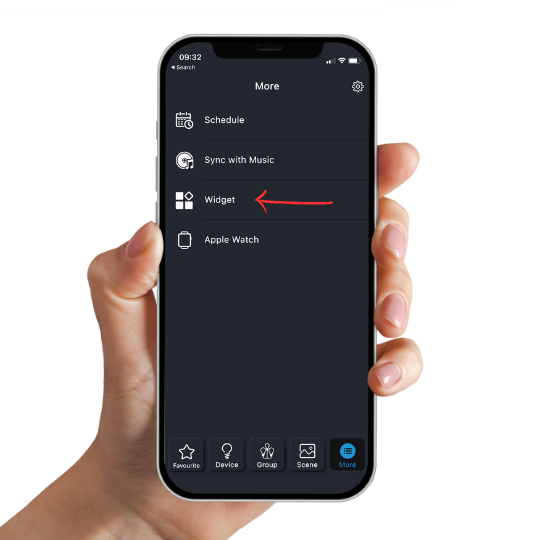
Assigning Function to Widgets #
On this next page you will be presented with up to 8 squares with “+” signs where you can choose to add a DEVICE, a GROUP, or a SCENE to be added to the WIDGETS slots.
In this example we already have a few WIDGET slots pre-filled.
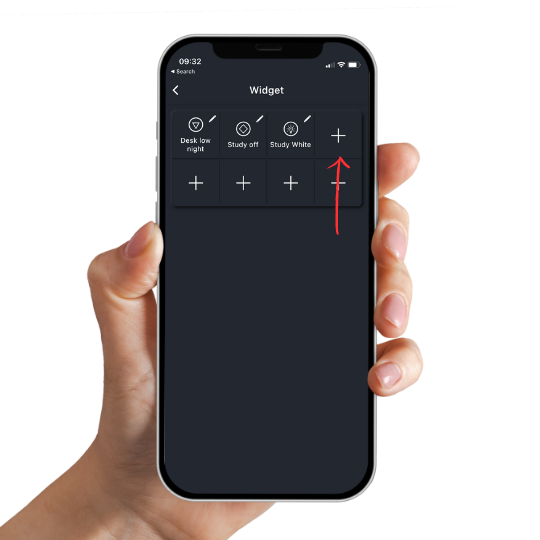
Select Your Control #
Simply navigate to the appropriate device, group or scene you would like to add to your WIDGET Slot and press Save at the bottom of the page.
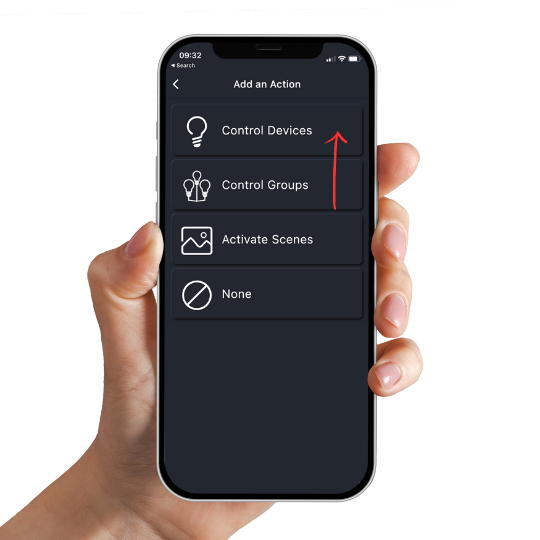
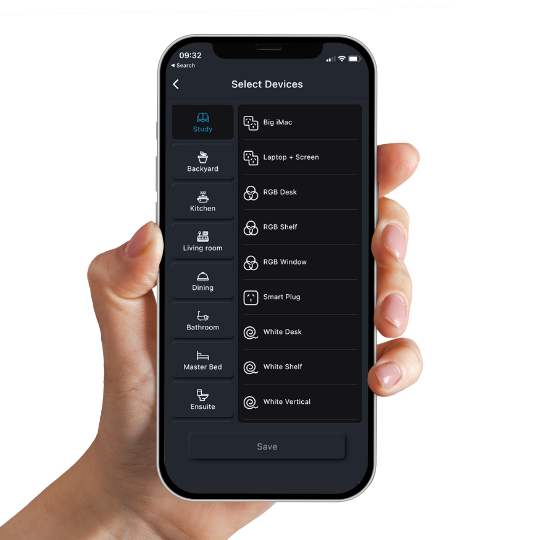
Repeat to Include More Control #
Repeat this process for any additional control you would like to add to you WIDGET.
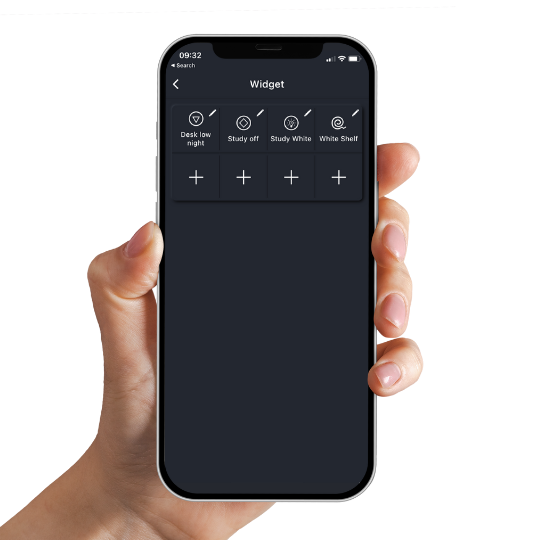
You can have a maximum of 8 widgets using the PIXIE PLUS widget feature.




Any updates with the current iOS 18?
We are still working through re-implementing the widget.