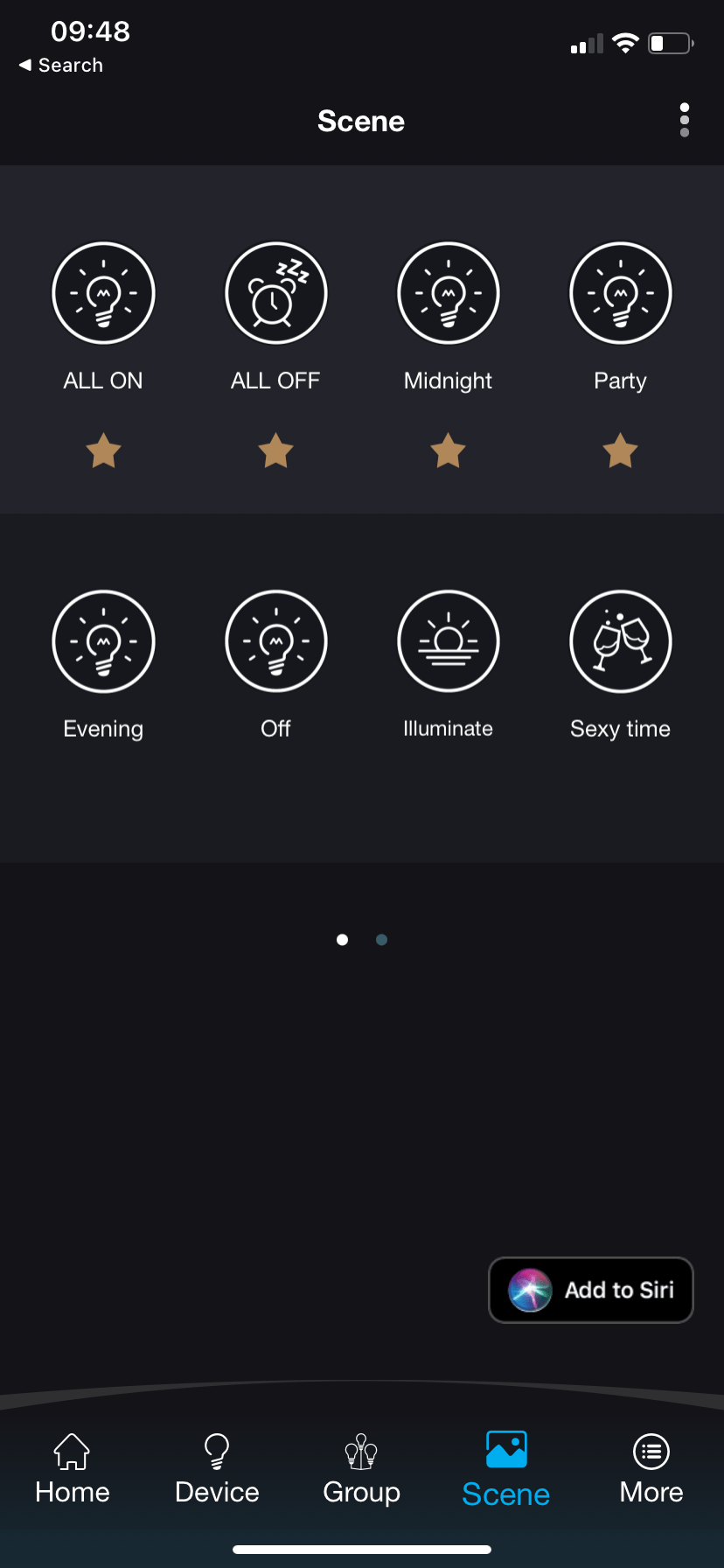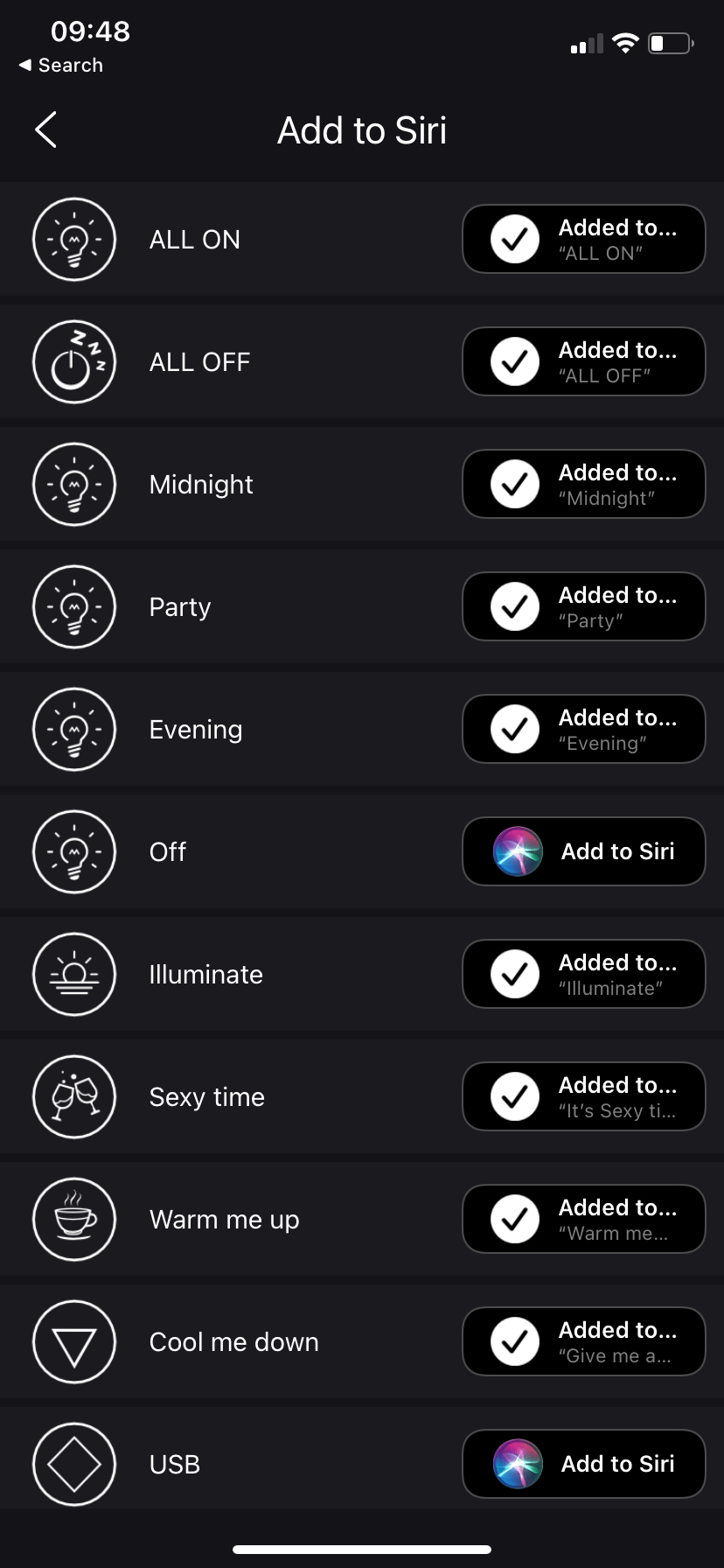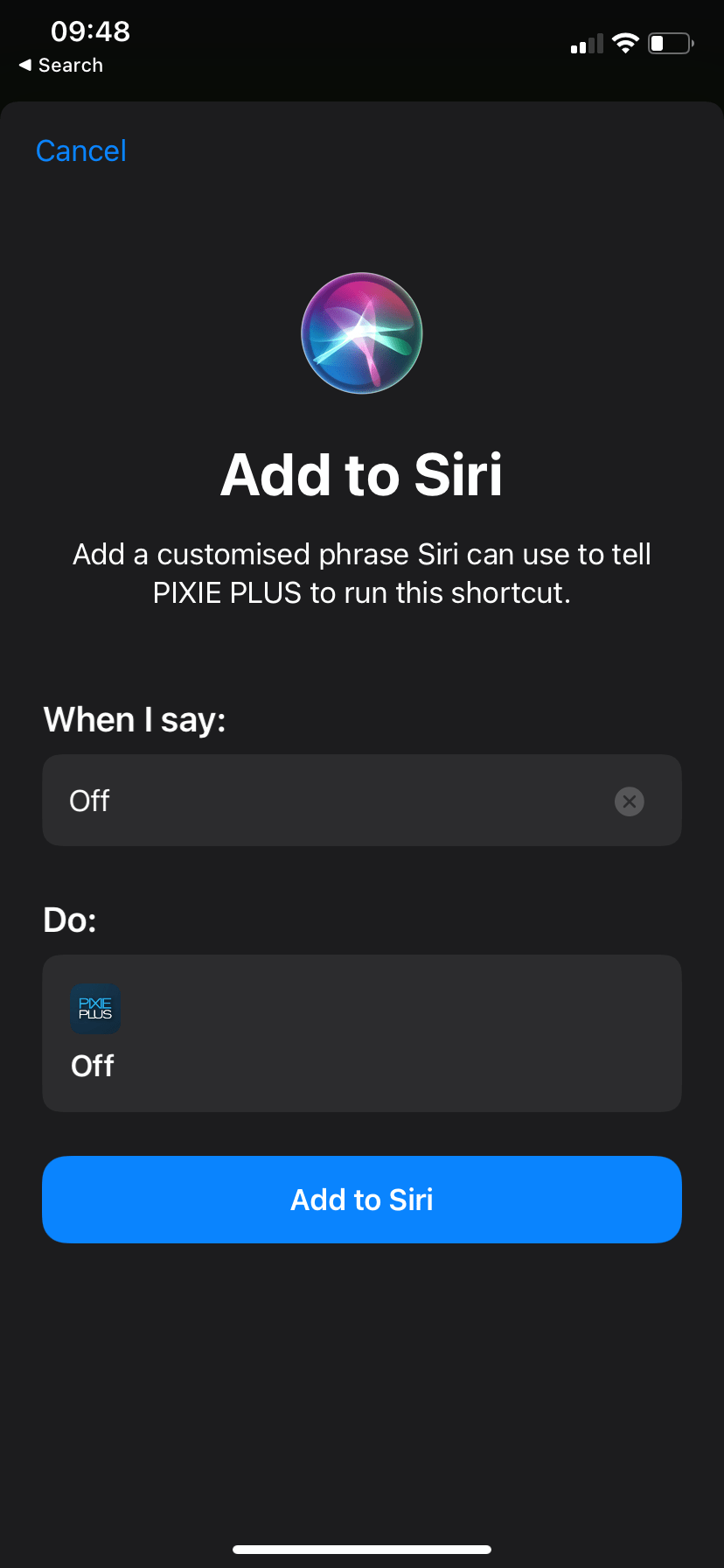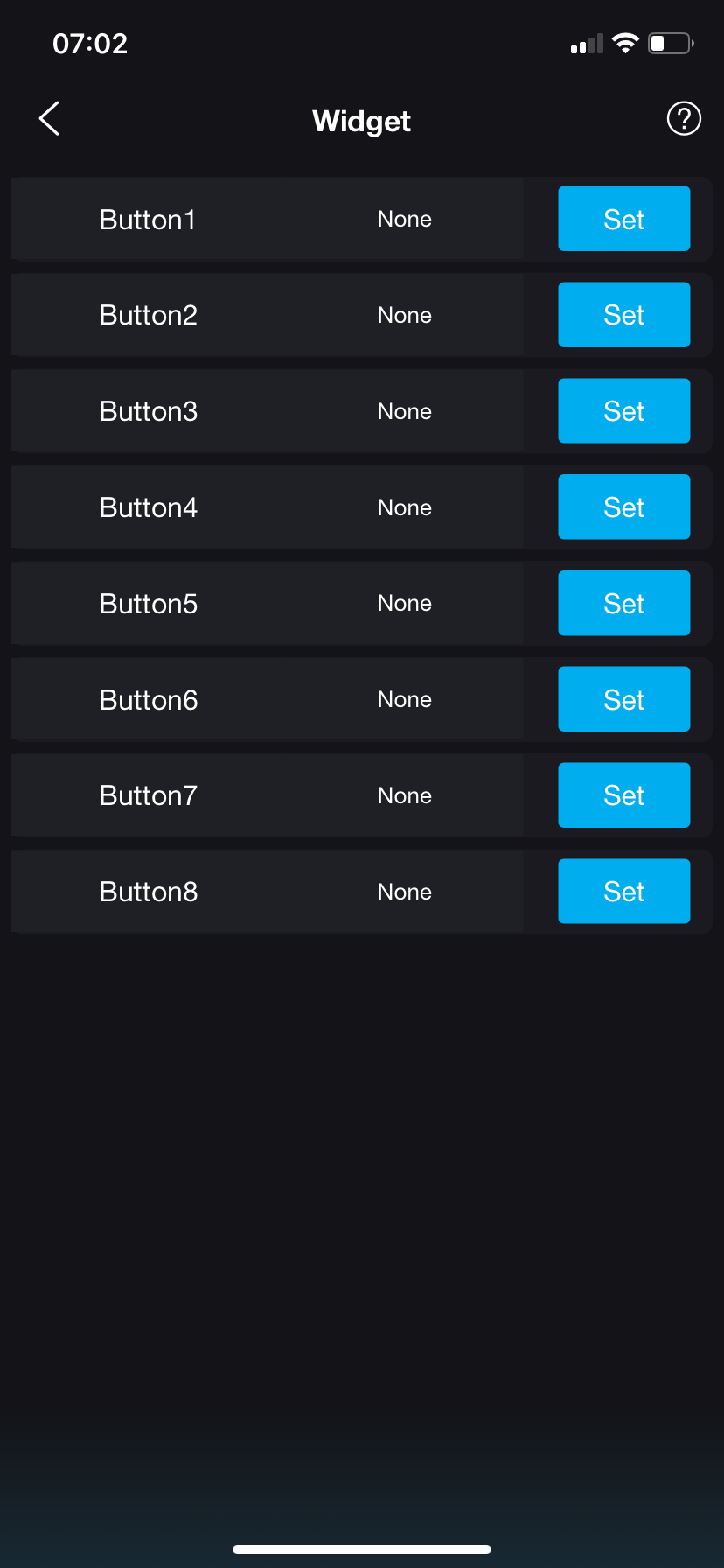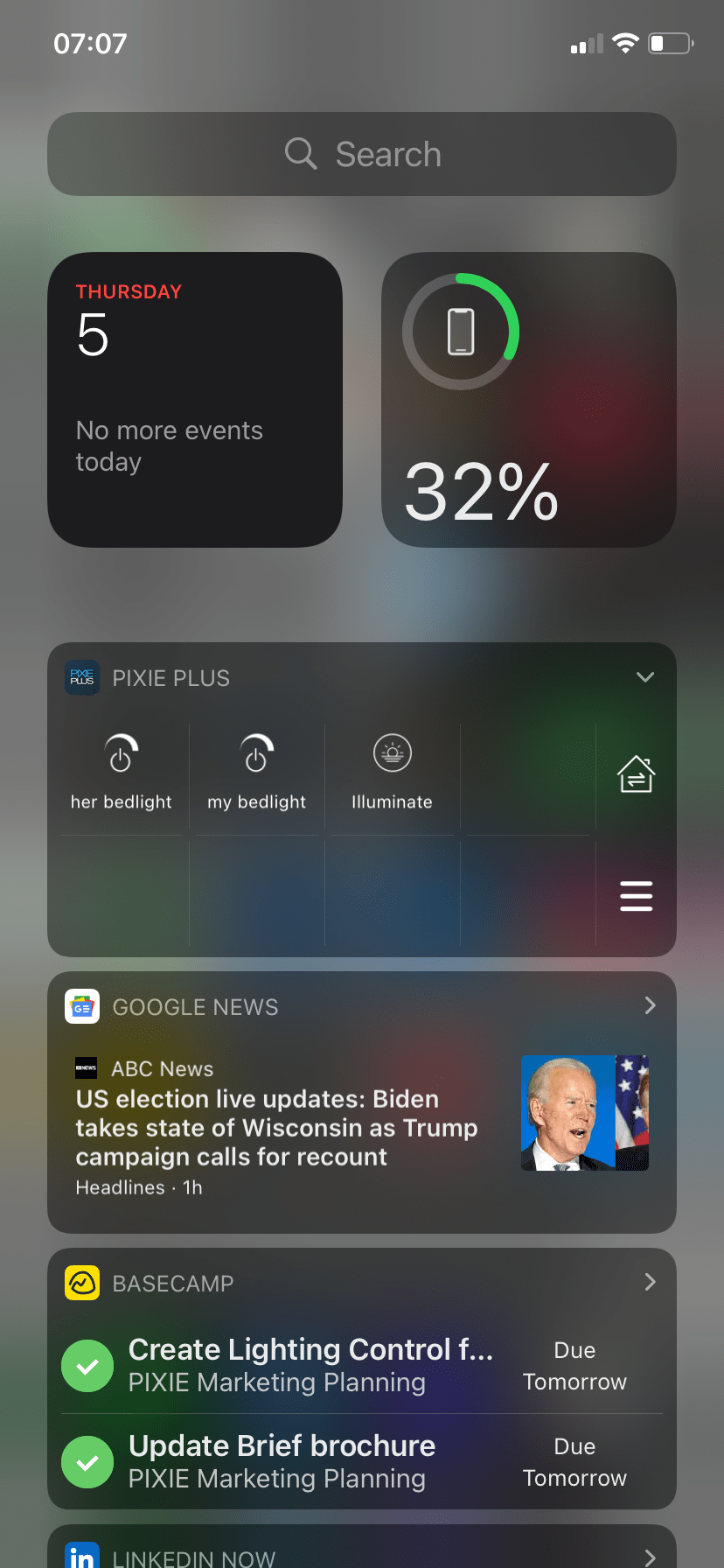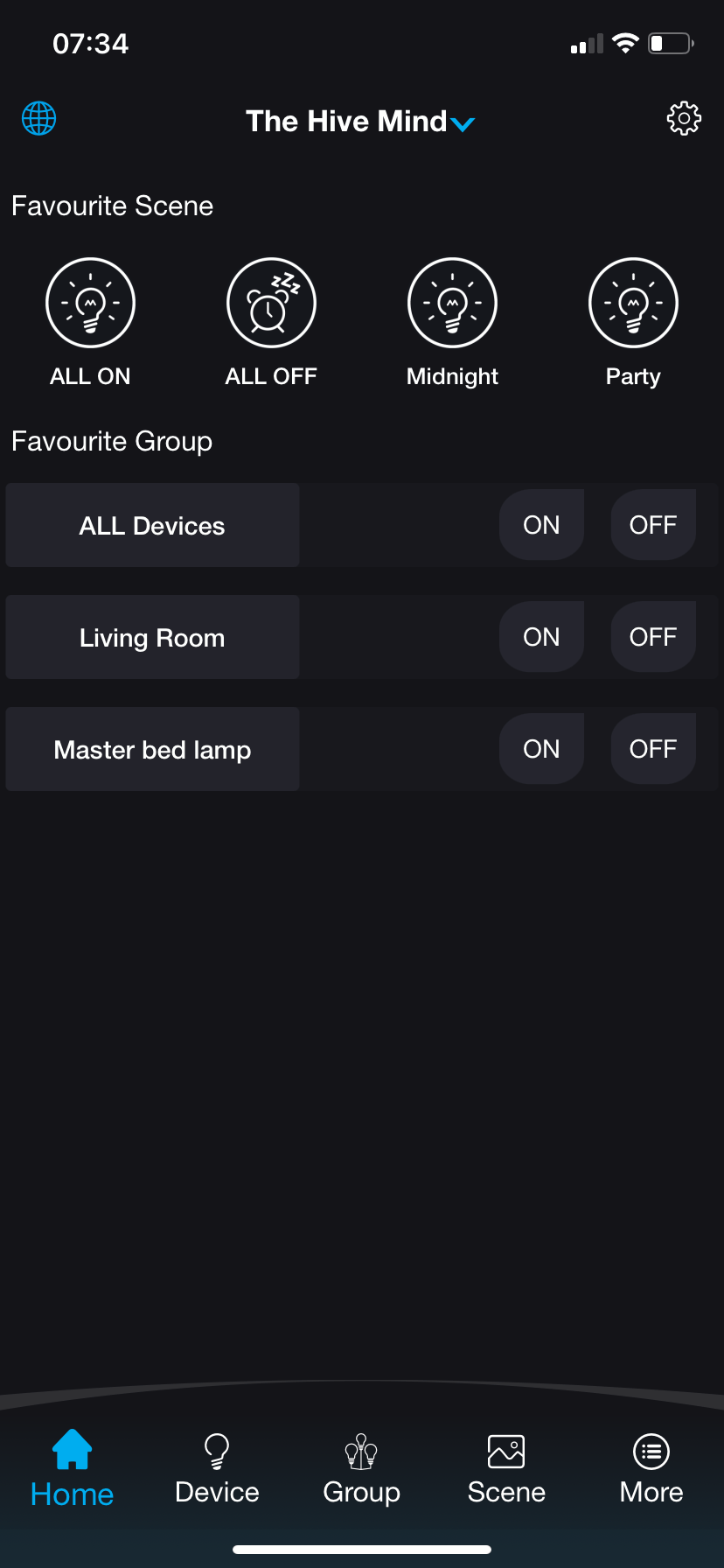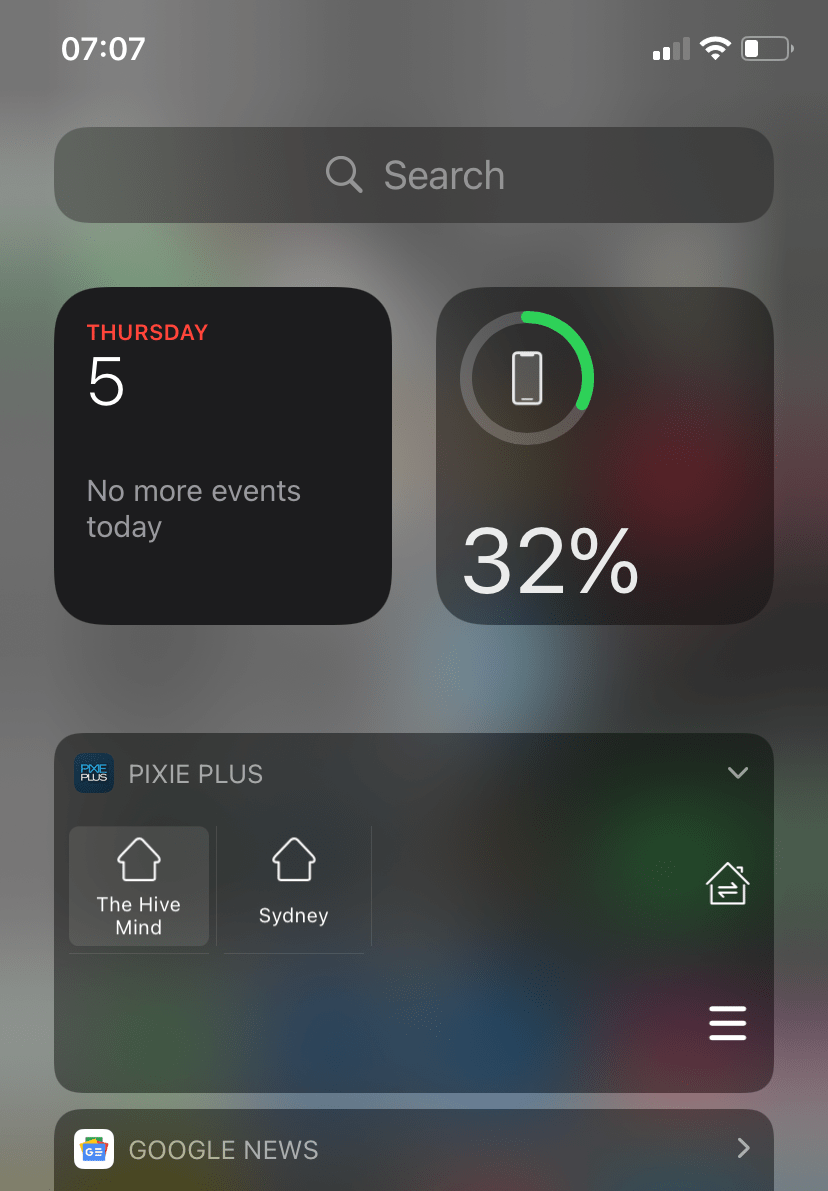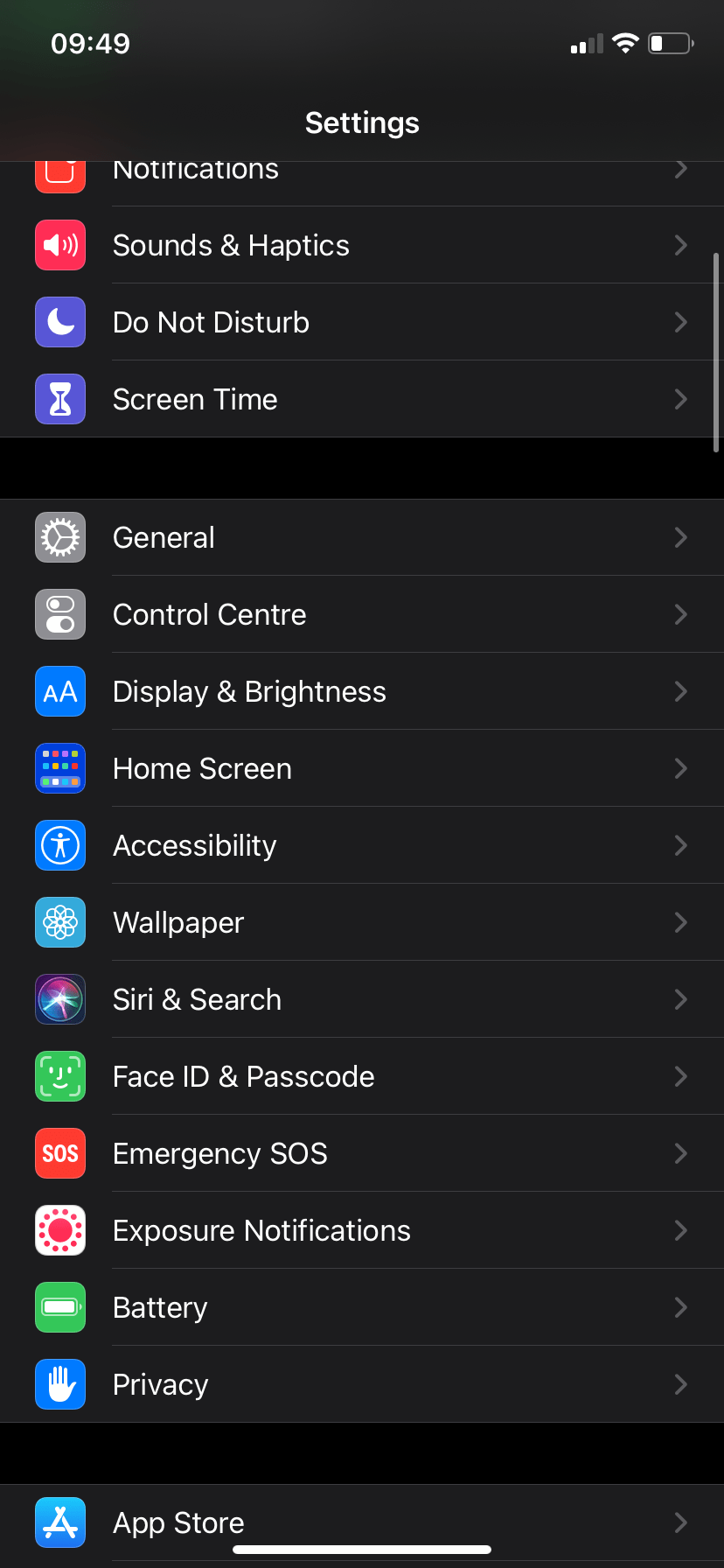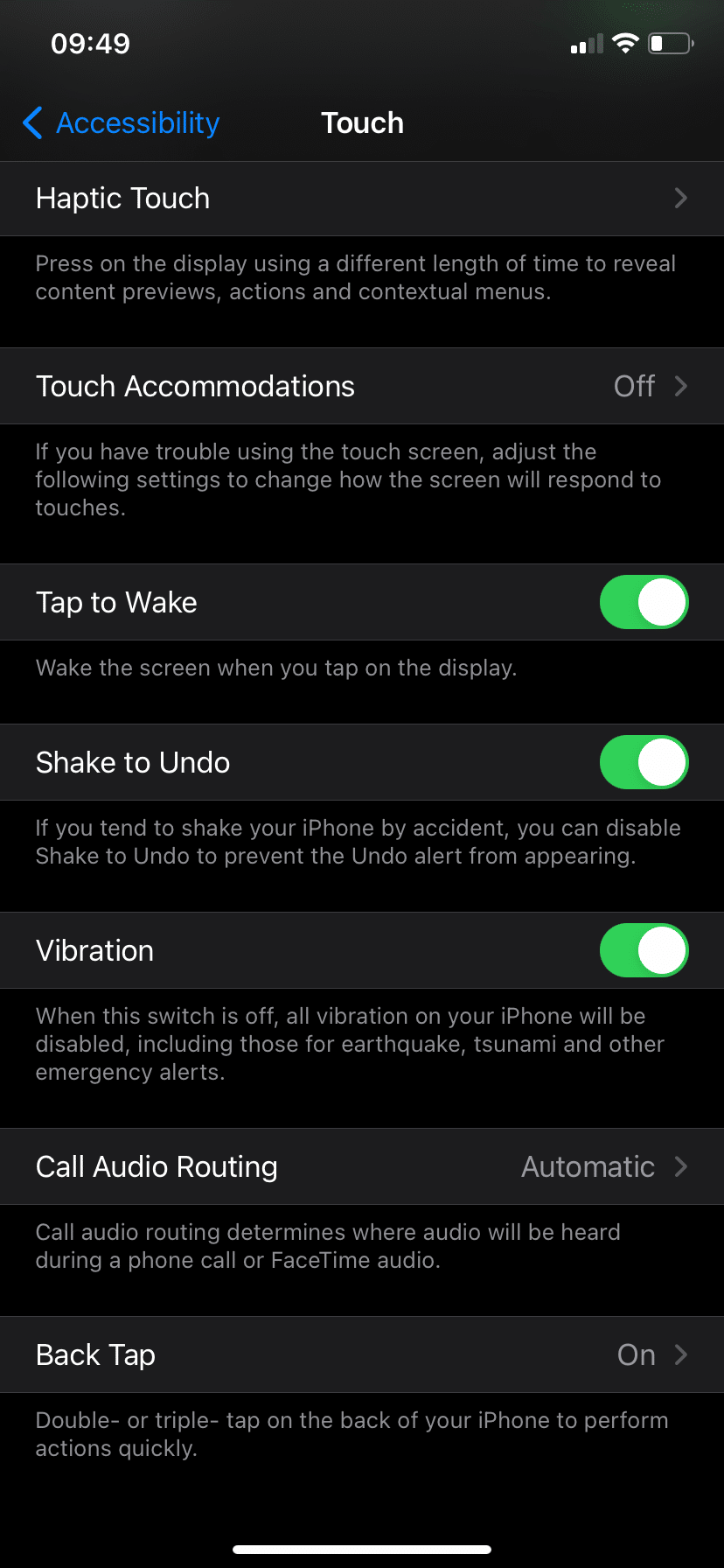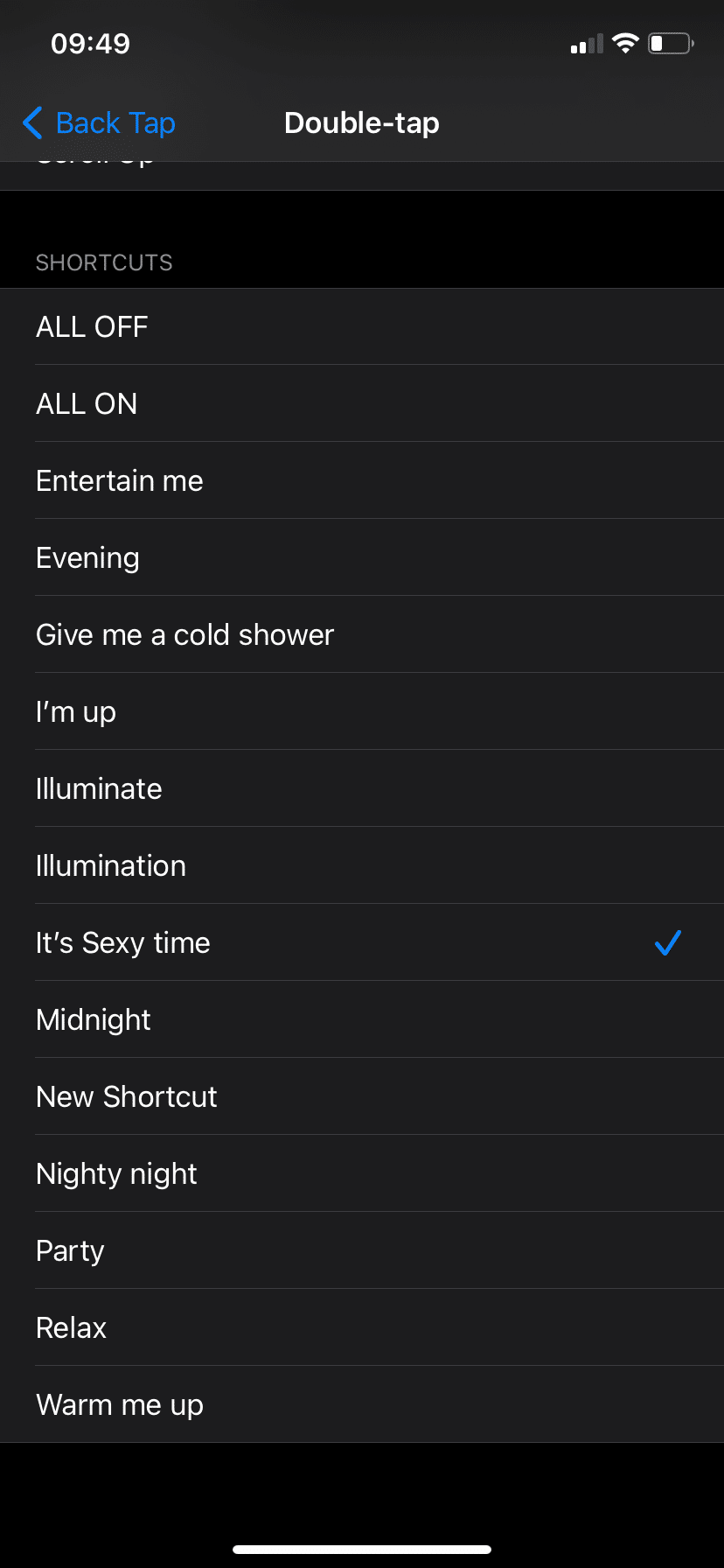The PIXIE PLUS App provides homeowners a more sophisticated smart home interface when comparing the simpler PIXIE App.
The PIXIE PLUS app has so many features in fact that its easy for users to overlook some of the more useful functions provided, that really add those extra conveniences that a PIXIE smart home solution offers.
In this article, we reveal the best 5 most useful PIXIE PLUS App features you've got to know to level up your smart home experience.
Its important to remember to use the PIXIE PLUS App it is necessary to have a PIXIE Gateway installed and operational in your smart home. The PIXIE Gateway is a plug-and-play device, that requires little or no I.T. knowledge other than your WiFi network's user name and password.
The PIXIE Gateway literally acts as a bridge between your PIXIE smart home network at home, and the internet.
PIXIE PLUS App feature #1: iOS SIRI Voice Control
As PIXIE PLUS operates on both iOS and Android, most of the features are common in the App across both platforms. However there are a few features which are exclusive to iOS devices and this is one of them.
PIXIE PLUS is tightly integrated with SIRI voice control. Voice control is often hailed as the 'killer-app' for smart home, much like email was the killer App for the internet in the early days of the internet.
Using voice assistants in your PIXIE smart home really does project you into a future that even just 3 years ago was not possible.
However one of the major concerns for homeowners is having to install physical voice assistant devices throughout the home for whole home voice control. This extra expense could be a step too far for many homeowners.
Using your iOS device SIRI is built right into the operating system, meaning as long as you have your iPhone you have SIRI voice control of your PIXIE smart home.
Whilst iOS devices with SIRI are not the only option for this - as both Amazon and Google have mobile Apps that provide on-phone voice control too - those services require additional cloud account linking that SIRI integration bypasses.
It takes literally seconds to setup and is based around the premise of recalling scenes that SIRI sees as 'Shortcuts' in Apple speak.
- Go to the Scenes section of the PIXIE App.
- Create the Scenes that you want to recall. These can be recall from the App and from SIRI
- Click the ADD To SIRI button in the bottom right hand corner
- Select the Add to SIRI button next to the scene you want to control with your voice
- Define the word to use to recall the scene and press Add to SIRI
That's it.
You don't have to have the PIXIE app open for this to work and no matter where you are at home or not, saying Hey SIRI' "Illuminate" will action that scene within seconds.
However this homeowner would often wake early in the morning and due to this impairment would have to lay in the dark for hours until the carer arrived.
With the simple addition of a single PIXIE Smart plug connected to a floor lamp and a PIXIE Gateway, linked to a SIRI scene, this homeowner was able to achieve just small level of independence very easily and without a large expense or any ongoing fees or hassles.
PIXIE PLUS App feature #2: Widgets
We've previously written about how widgets are the next evolution of smart home apps but to date very few smart home Apps have deployed Widgets the way the PIXIE PLUS app does.
And they are a huge upgrade to convenience.
You see, you don't even need to open the App to control your PIXIE smart home from your mobile device, saving time.
To set up widgets in your PIXIE PLUS app on either iOS or Android, navigate to the "MORE" section of the PIXIE PLUS App and select the "Widgets" option.
A list of up to 8 buttons will be displayed and pressing the 'Set' button next to each button its possible to assign control to one device or group or scene. Simple press save at the bottom of the screen and move to setup your next Widget button.
When you're all done assigning control to your widgets go back to your home screen.
If you're on an iOS device simple swipe right from the home screen and your PIXIE PLUS widget should be available. If not, you'll have to press the EDIT and then press the Customise button at the bottom of this section.
Add the PIXIE PLUS widget and nominate it location in the list to your liking.
Due to the different version numbers this screen look, feel and operation do vary slightly and these instructions are for the later iOS V14.XX. Android interfaces also vary but Widgets are just as easy to setup.
Then, simply press the widget button for the device, scene or group you would like to control, without ever opening the PIXIE PLUS App!
PIXIE PLUS App feature #3: Widget home swap + In-App Home Swap
The PIXIE PLUS App, provides homeowners the ability to control multiple homes or multiple floors/levels/wings from a single account.
Each home or level simply needs a separate PIXIE Gateway installed and a new "home" added to their PIXIE PLUS account. This is a very powerful way to control:
- Multiple Homes - The main residence, the granny flat, the beach house, the parents house. All of these can be made accessible and controllable in the single app from a single sign in, simply by using the House Swap feature.
- Multiple Floors - Due the (soft) limit of 32 Master PIXIE devices in a single home, larger homes are often delivered with more than 1 PIXIE Gateway. These gateways represent different PIXIE 'homes' and most often provide division in the home between floors, indoors and outdoors or wings of the home. The number of gateways depends on the total number of master devices and how the installer has chosen to split the devices into homes/gateway in the single residence. The Home Swap feature then provides a very simple method for the home owners to swap control between floors, wings or indoors and outdoors for complete App control of that section.
Using this home swap feature means smart home owners do not have to keep logging in and out, remember these different sign-in credentials or be inconvenienced by logging in/out each time, and they can still control any PIXIE smart home in their account instantly.
This is achieved using a Home Swap feature built into the app which takes seconds to implement and which is available by default in the Widget.
Widget Home Swap
- This function is turned on by default in the Widget. Navigate to your widget screen, and press the HOME icon.
- A list of the available homes and names will be shown.
- Press on the home where control is required
- The Widget updates with the linked Widgets for that home.
In-App Home Swap
- From the PIXIE PLUS App home screen, click on the current Home name atop the centre of the screen - it has a little down arrow next to it.
- A list of homes available in the users account will be displayed.
- Confirm that you desire to make the home change
- Confirmation of connection is given and the PIXIE PLUS App updates with that Homes devices, scenes, groups and schedules.
PIXIE PLUS App feature #4: Double Back Tap and Triple Back Tap on iOS Device
In iOS device from iOS 14 on, Apple has introduced a new BACK TAP feature into their ecosystem.
This BACK TAP feature can be used to recall PIXIE PLUS scenes, in the same manner as SIRI integrations provides PIXIE PLUS Scene control.
The easiest way to make this work is to simply link your scenes to a SIRI command in the PIXIE PLUS App, and your iOS device will automatically create the shortcut.
Then using the instructions below you can simply link your double tap or triple tap function to recall the shortcut/scene.
Simple.
- Open your iPhone, and select Settings > Accessibility > Touch
- Then select the last option, Back Tap
- Tap Double Tap or Triple Tap to customize an action
While iOS 14 is compatible with a range of devices, Back Tap is only supported on iPhone 12 Pro, iPhone 12 Pro Max, iPhone 12 Mini, iPhone 11, iPhone 11 Pro, iPhone 11 Pro Max, iPhone XS, iPhone XS Max, iPhone XR, iPhone X, iPhone 8, iPhone 8 Plus.
PIXIE PLUS App feature #5 Setting Security and Access for Users
The PIXIE PLUS App provides home owners a comprehensive way to manage access to any PIXIE home for any users.
Only master PIXIE PLUS account owners can perform these functions. A master account holder, is anyone who is logged into the PIXIE PLUS app with the username and password for the PIXIE PLUS App.
Normally the ideal way to manage who has control of your PIXIE home is not have a primary account holder, who is signed into the PIXIE App, and then manages access to other users.
This ensures that only the master account holder can:
- add or remove devices
- create new groups and scenes
- create schedules
- link accounts to voice assistants such as Amazon and Google Home
- provide access to other users
In this way the master PIXIE PLUS account holder can even choose who can control their allowed devices, groups or scenes from inside them home and Out of house control - or not.
In the video below, this process is described in detail: